📣 Pangram 3.0 with AI assistance detection is here! Try it now or learn more.
Introducing Tags and Groups
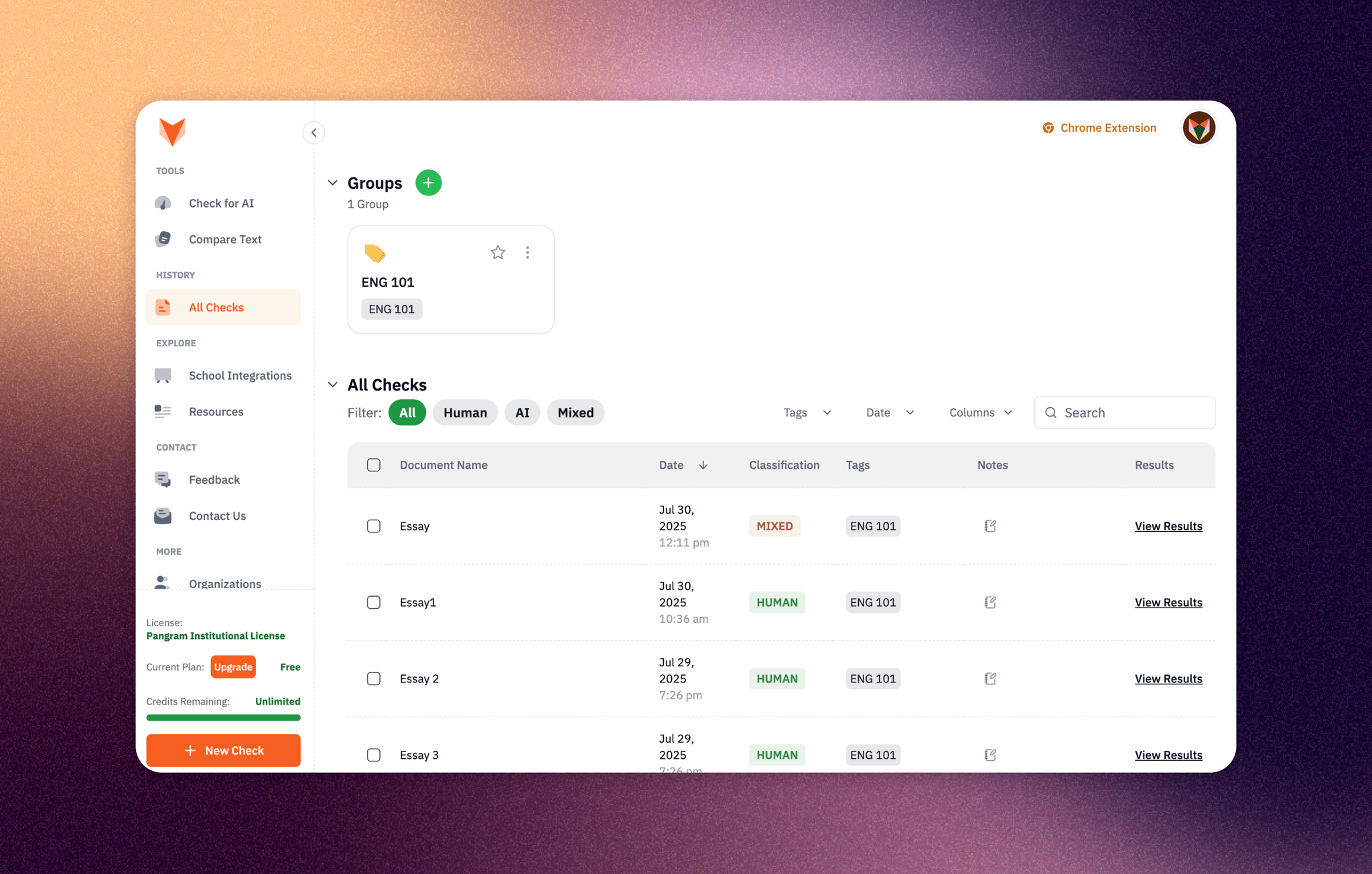
Looking for ways to organize your documents in Pangram? Introducing Tags and Groups! You can now find them under the "All Checks" page. These two new features help you organize your results and access those documents easily.
What is a tag?
A tag is a flexible, customizable label that you can apply to your documents. Tags help users quickly find and filter relevant information. You can apply a single tag or multiple tags to one document. For example, if you are a teacher, you can use tags to categorize documents by student name or class group. Creating tags allows you to organize content based on the tags of your choice.
Tagging examples:
For teachers:
- Student names: Tagging this way allows teachers to track individual writing history
- Class: Label the document as "ENG 101"
- Use tags as a flagging system: Tag documents as "needs attention"
For publishers:
- Content type or genre: Use labels like "Sci-Fi", "Non-Fiction"
- Verification status: "Pending Review", "Approved", "Rejected"
What is a group?
Groups allow you to organize documents according to your needs. You can choose to apply filters or sort inside each group based on specific criteria. For example, if you are an English teacher, you can have a group named "ENG 101" and you can apply a tag filter to it so this group only shows documents that are tagged as "ENG 101," helping you focus on just the documents for this class.
How to add tags?
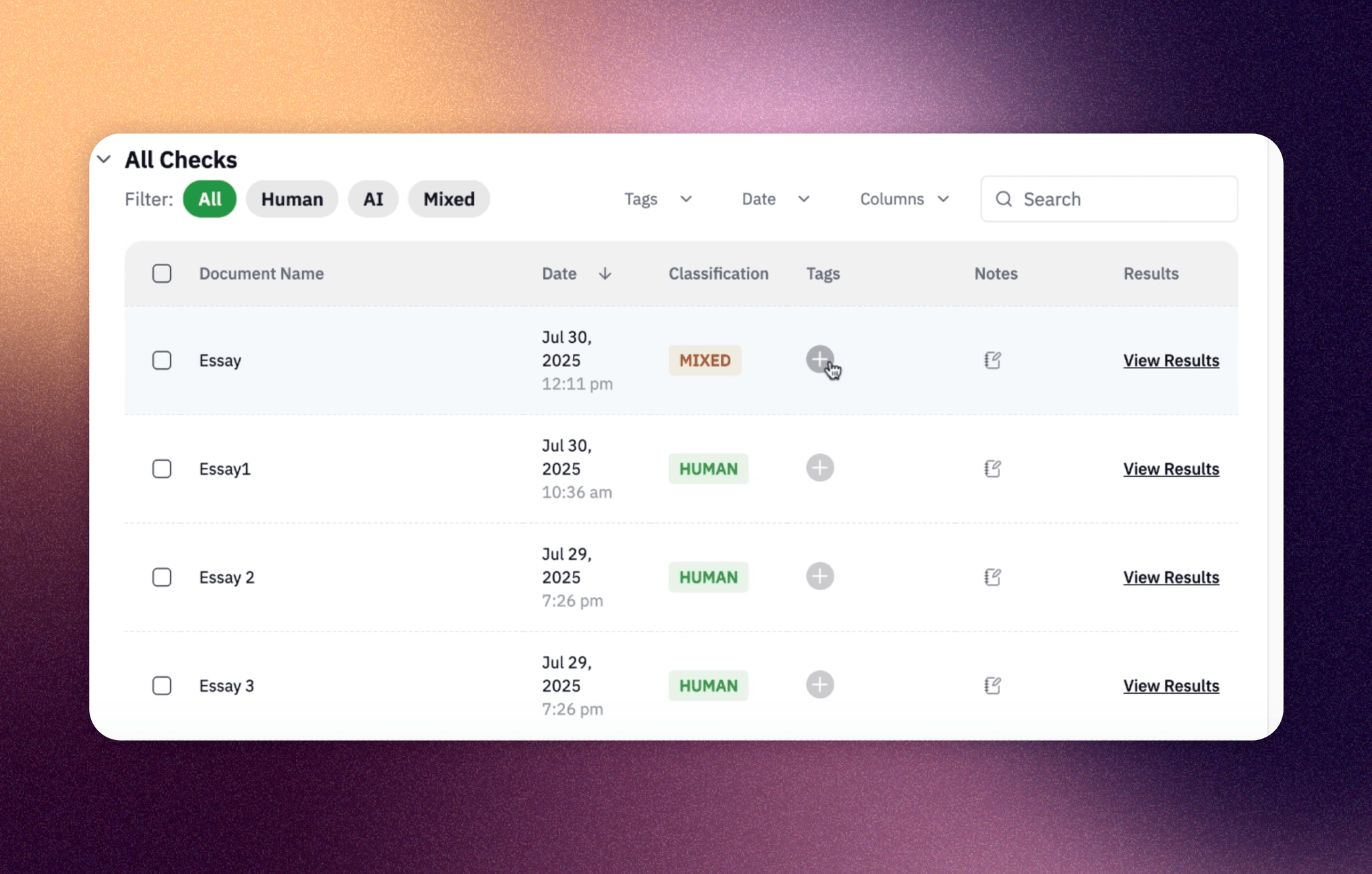
- Under the "All Checks" table, locate the plus icon in the Tags column.
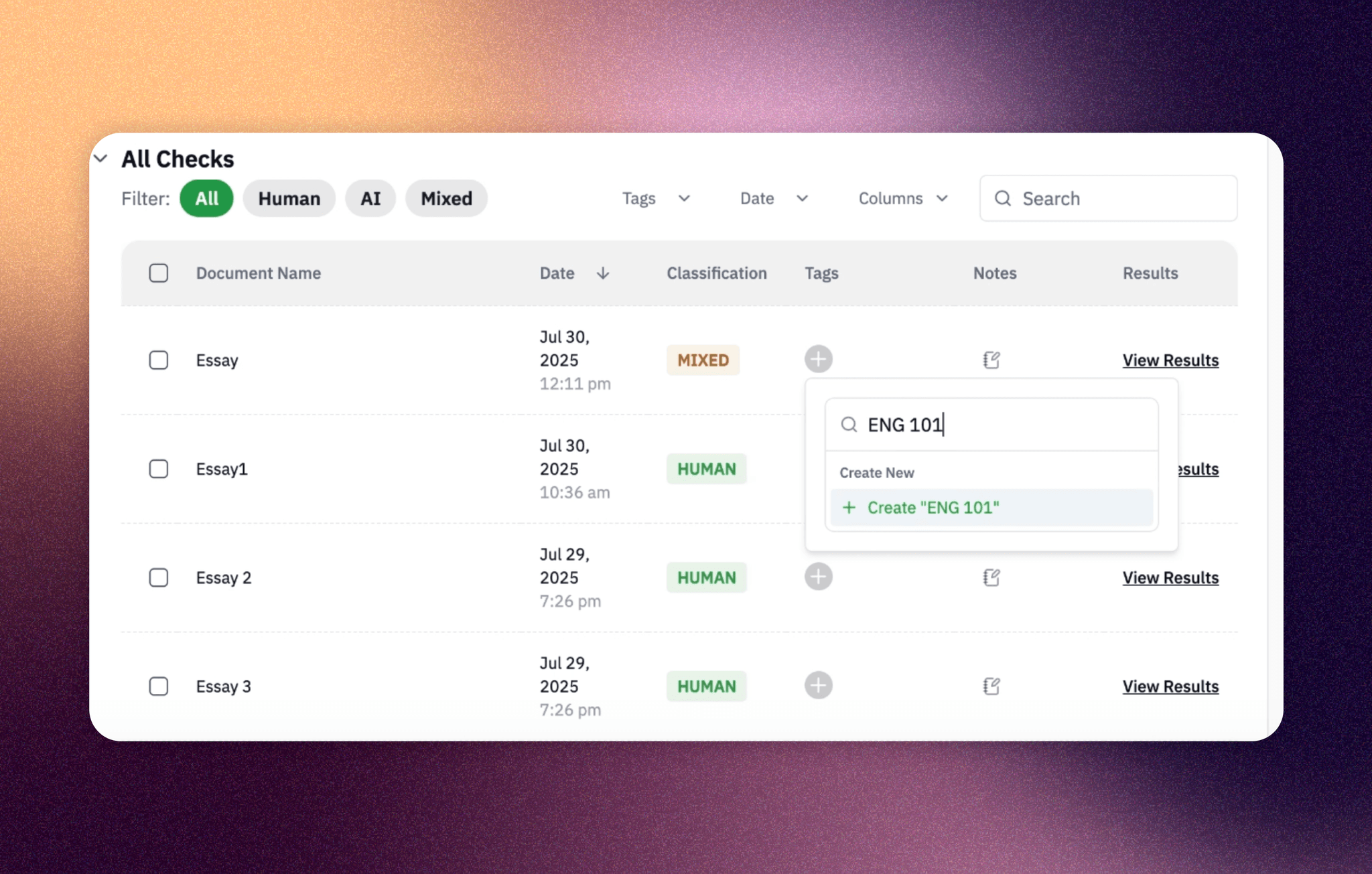
2. Type in the name of the tag and click on "Create." Multiple tags can be applied to the same document.
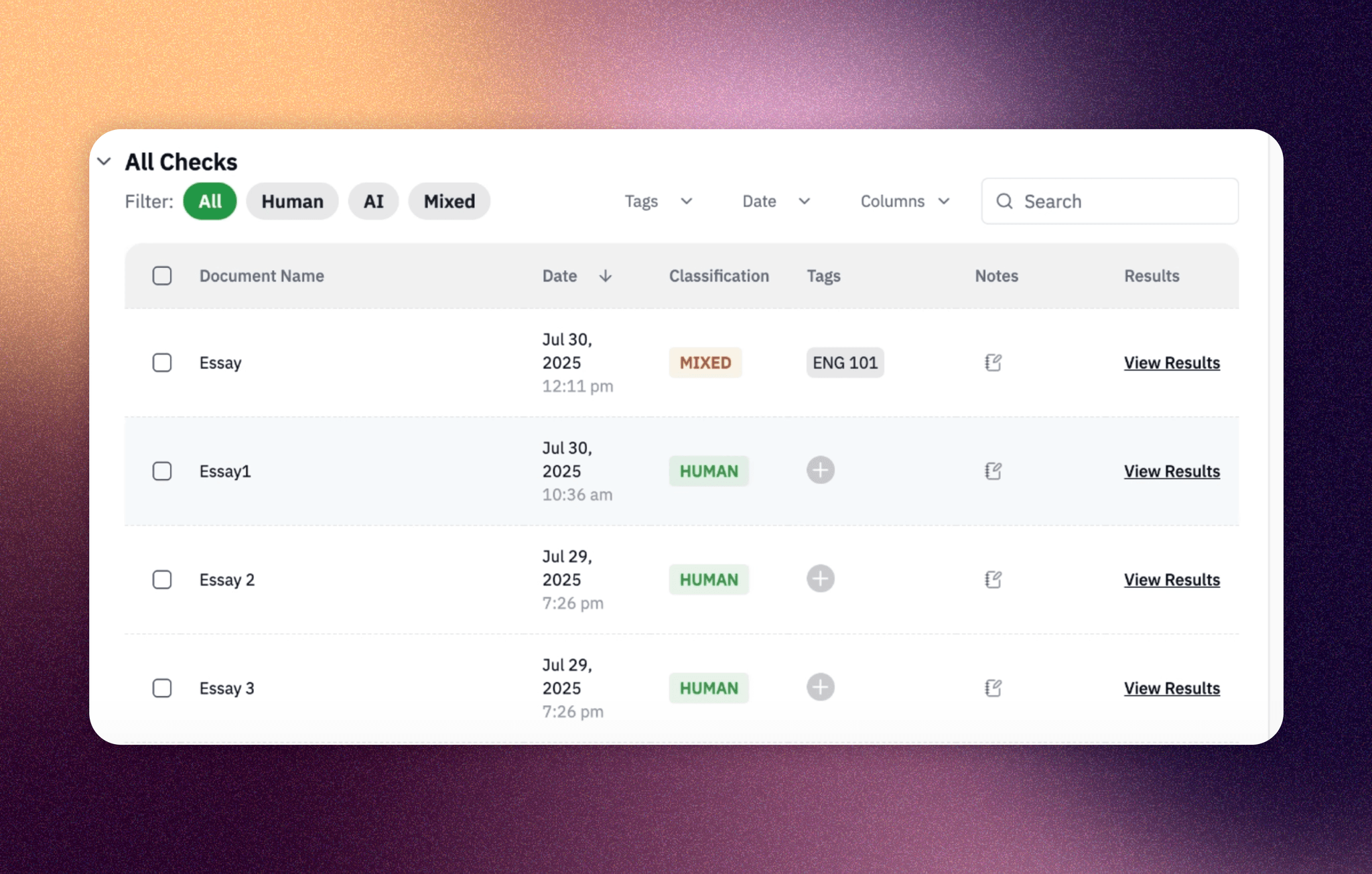
3. Congratulations! You've successfully created your first tag!
Tips: Batch adding tags
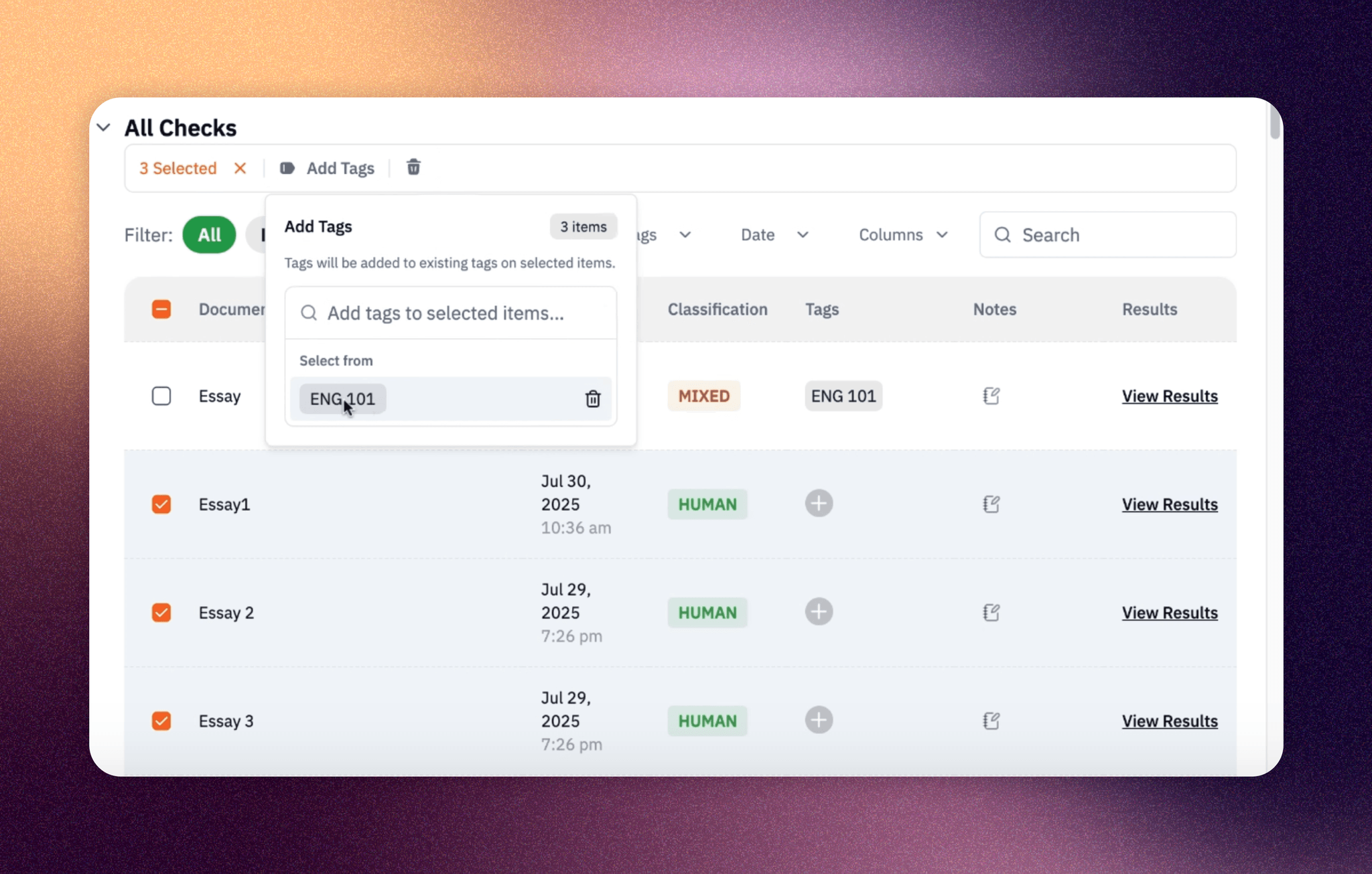
To add tags to multiple documents at once:
- Select multiple documents by checking the boxes next to them
- Click the "Add Tags" button in the menu under all checks
- Choose existing tags or create new ones to apply to all selected documents
Create a group
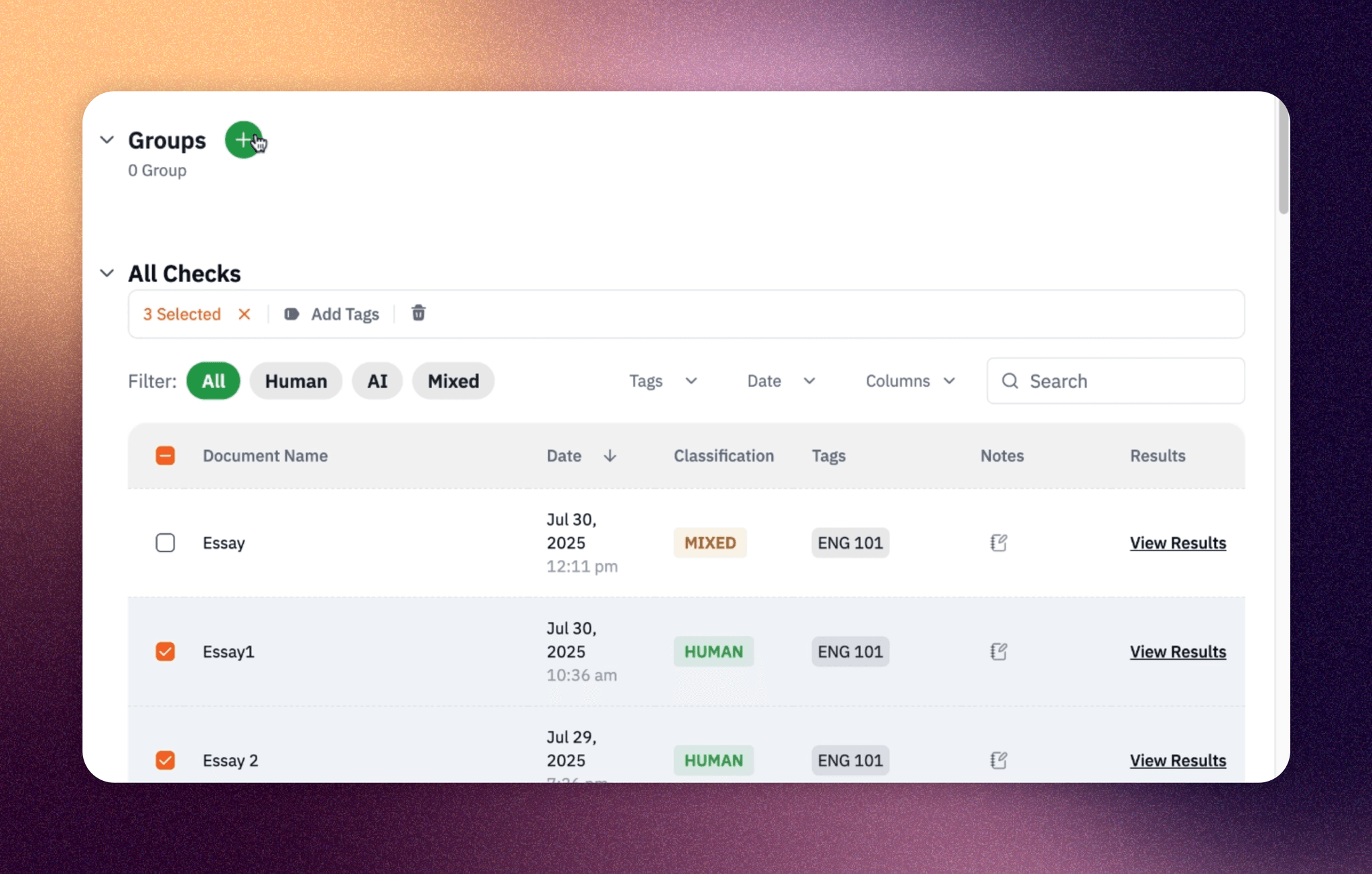
Create a group by clicking the green plus icon next to "Group"

In the next screen, select the tags you previously created and click on "Create a Group." You can also add other filters such as prediction classification or source of the test.
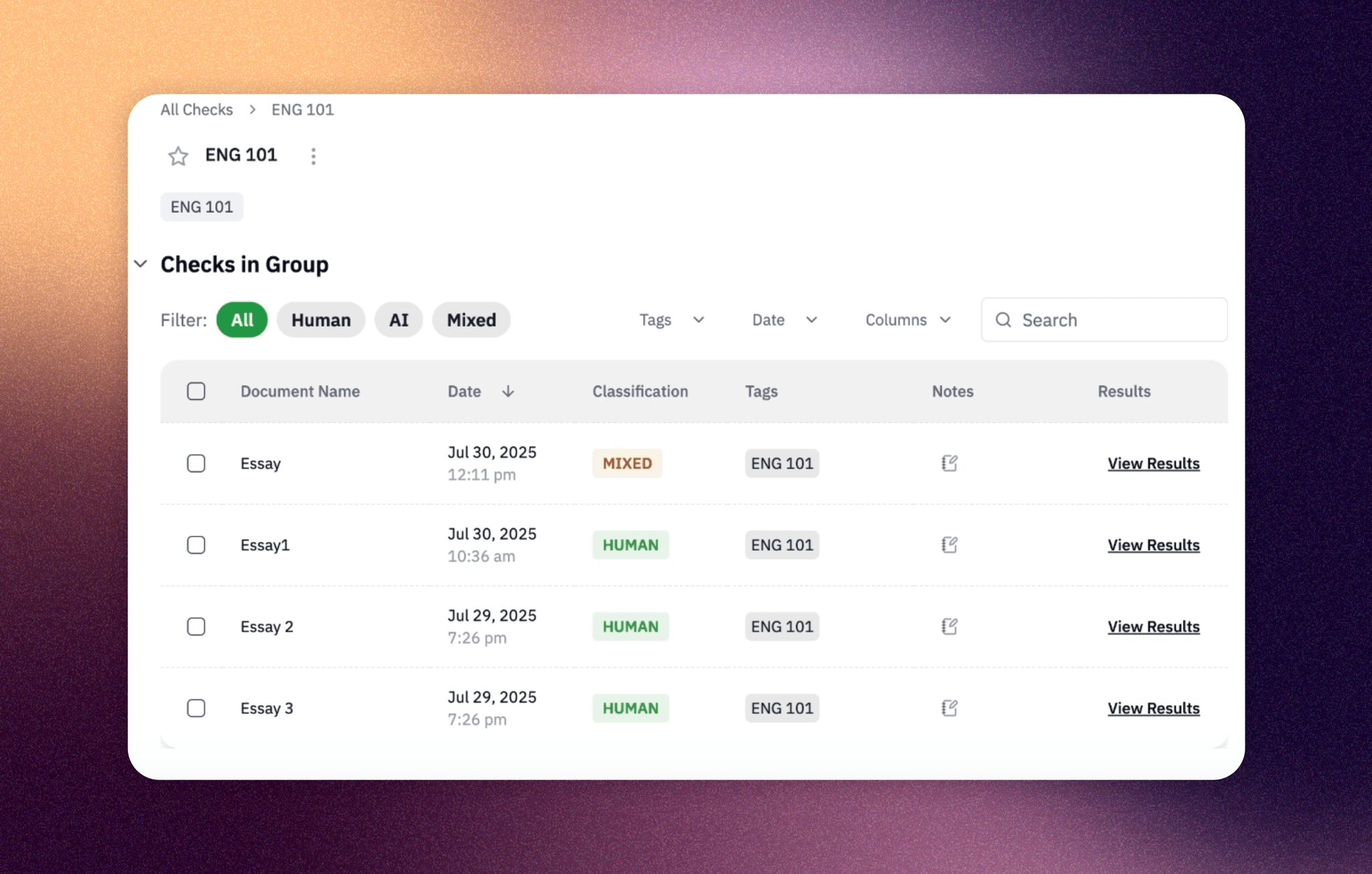
A group is created showing only document with the tag of your choice.
Tips: Add group to favorite for easy access!
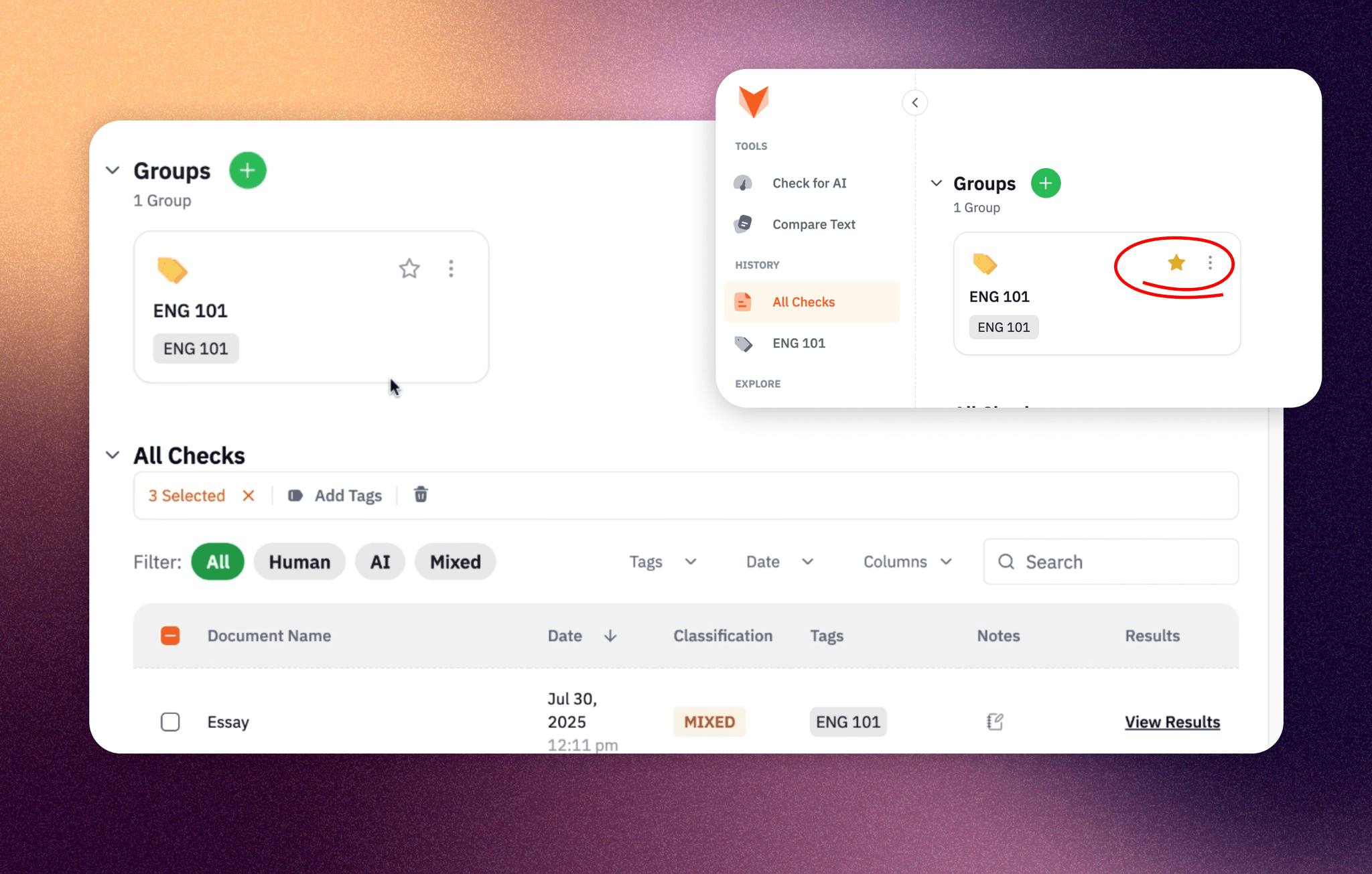
Click on the star icon in the top right corner of the group folder, and this group will appear on the navigation menu for quick access.
Tips for making tags
- Keep tag names short
- Make reusable tags
- Delete unused tags to keep tags organized
to our updates
